How to Optimize Shopify Images for Faster Load Times
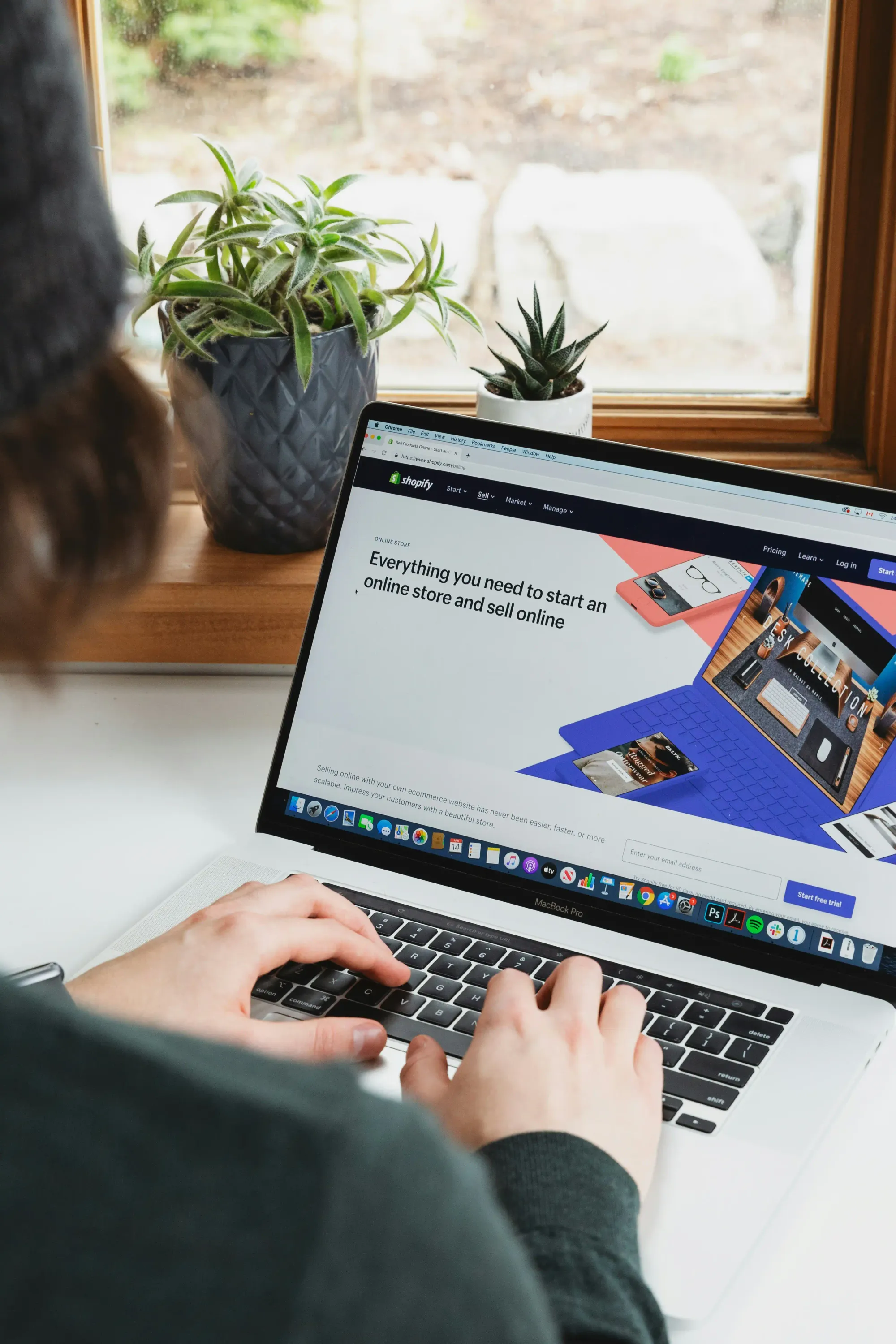
A recent Google study found that 53% of visits are abandoned if a mobile site takes longer than 3 seconds to load. This statistic emphasizes the critical nature of optimizing images for web performance, especially for Shopify store owners aiming to boost conversions and enhance user experience.
Shopify image optimization is a key component of overall Shopify speed optimization. This guide will delve into various strategies and techniques to help you optimize Shopify images, boost your site's performance, and ultimately increase sales.
Understanding the Impact of Image Optimization on Shopify Stores
Before we explore the specifics of image optimization, let's consider why it's crucial for your Shopify store.
- Faster Page Load Times: Optimized images significantly reduce data transfer, speeding up page loading.
- Better User Experience: Quicker-loading pages lead to smoother browsing, reducing bounce rates and increasing engagement.
- Improved SEO Rankings: Search engines favor faster websites, potentially boosting your store's search visibility.
- Higher Conversion Rates: Speedier sites often see higher conversion rates, as customers are less likely to abandon slow-loading carts.
- Lower Bandwidth Costs: Optimized images consume less bandwidth, potentially reducing hosting expenses.
Essential Techniques for Shopify Image Optimization
1. Choose the Right File Format
Selecting the appropriate file format is key for optimizing images for web performance. Common formats for Shopify stores include:
- JPEG: Best for photographs and color-rich images
- PNG: Ideal for images with transparency or limited colors
- WebP: A modern format offering superior compression and quality
2. Compress Images Without Sacrificing Quality
Image compression is vital for e-commerce image optimization. Tools for compressing images without significant quality loss include:
- TinyPNG
- ImageOptim
- Kraken.io
- Compress JPEG
These tools can drastically reduce file sizes while maintaining visual quality, contributing to overall Shopify site speed optimization. For instance, TinyPNG can reduce PNG sizes by up to 70% with minimal quality impact.
3. Resize Images to Appropriate Dimensions
A key way to optimize Shopify images is to ensure they're not oversized. Shopify recommends these Shopify image sizes:
- Product images: 2048 x 2048 pixels
- Collection images: 1600 x 900 pixels
- Lifestyle images: 1600 x 900 pixels
Resizing images before uploading can significantly improve load times.
4. Implement Lazy Loading
Lazy loading loads images only as they enter the viewport, significantly improving initial page load times, especially for image-heavy pages.
Implement lazy loading in Shopify using JavaScript libraries or Shopify's built-in feature for product images. Ensure it doesn't interfere with SEO. Properly implemented, lazy loading can cut initial load times by up to 40%.
5. Utilize Content Delivery Networks (CDNs)
Shopify uses a global CDN by default for faster image delivery worldwide. For even better performance, consider additional CDN services like Cloudflare or Amazon CloudFront.
When exploring Shopify's Storefront GraphQL, note that CDNs play a crucial role in efficiently delivering optimized images across devices and regions. A well-configured CDN can reduce image load times by up to 50% for geographically distant users.
6. Optimize Alt Text and File Names
While not directly affecting load times, optimizing alt text and file names boosts SEO. Use descriptive, keyword-rich text to help search engines understand your images. This aids Shopify optimization and improves accessibility for visually impaired users.
Advanced Shopify Optimization Techniques
1. Implement Responsive Images
Responsive images serve appropriately sized images based on the user's device, crucial for mobile optimization. Shopify's theme editor allows multiple image versions for different screen sizes.
2. Use Next-Gen Image Formats
WebP offers superior compression and quality compared to JPEG and PNG. While not universally supported, use the <picture> element to provide fallbacks for older browsers. WebP images are typically 25-35% smaller than equivalent-quality JPEGs.
3. Optimize Thumbnail Images
Often overlooked in Shopify page speed optimization, properly sized and compressed thumbnails can improve collection page load times by 10-15%.
4. Leverage Browser Caching
Browser caching allows returning visitors to load pages faster by storing static assets locally. While Shopify handles most caching automatically, further optimize through theme code or apps. Proper browser caching can reduce load times by up to 30% for returning visitors.
5. Monitor and Analyze Performance
Regularly monitor store performance using tools like Google PageSpeed Insights, GTmetrix, or Shopify's analytics to identify improvement areas.
Focus on image optimization, as faster-loading product images significantly improve conversion rates.
Best Practices for Ongoing Image Optimization
Maintain optimal performance with these practices:
- Establish an optimization workflow for new product uploads.
- Regularly audit and optimize existing images.
- Train your team on proper optimization techniques.
- Stay updated on new technologies and Shopify features..
Conclusion
Optimizing images for web performance is crucial for Shopify store success. Implementing these techniques and best practices can significantly improve load times, enhance user experience, and boost conversion rates.
Remember, Shopify image optimization is an ongoing process. Regularly audit your site's performance and stay updated on the latest techniques to remain competitive in the fast-paced e-commerce world.
